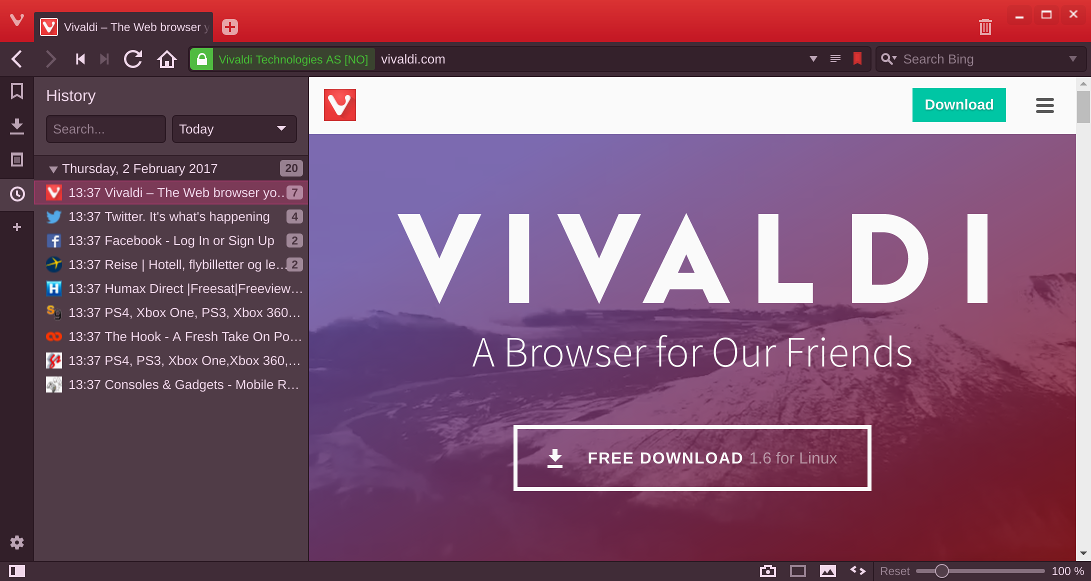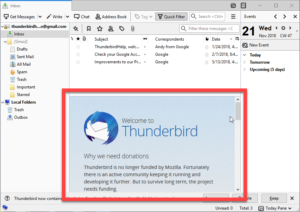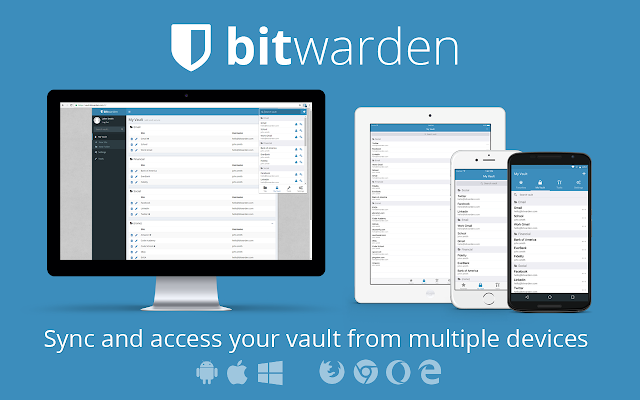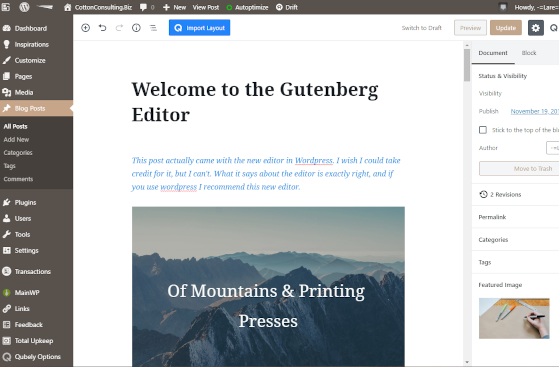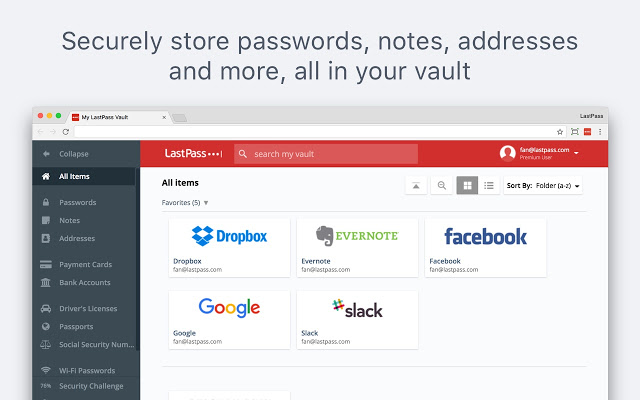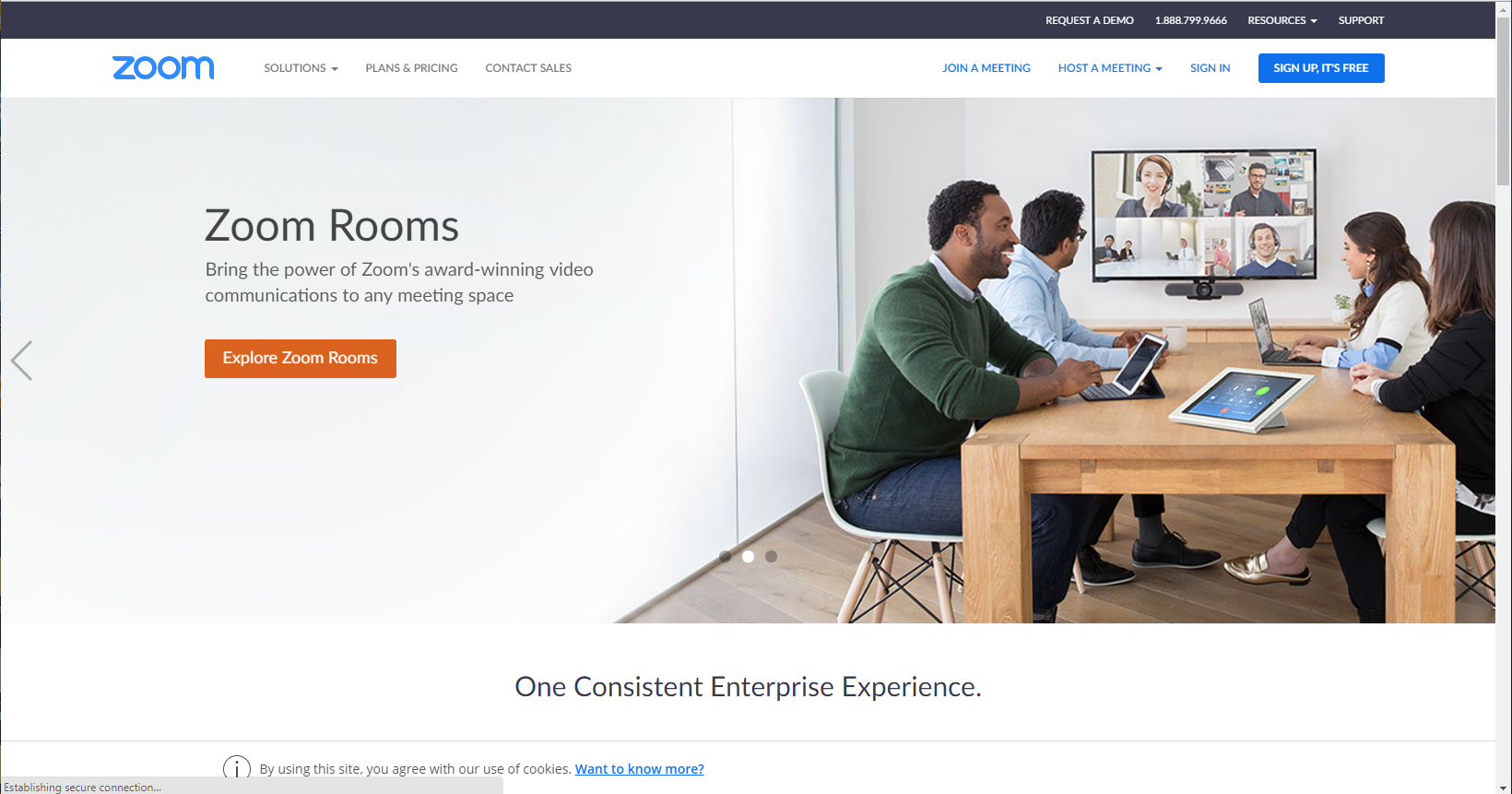Vivaldi is a web browser that was first released in 2016. It was created by a team of developers who had previously worked on the Opera browser. The goal of Vivaldi was to create a browser that was highly customizable and could be tailored to the needs of individual users.
One of the key features of Vivaldi is its user interface. The browser has a clean and modern design that is easy to navigate. Users can customize the interface by changing the color scheme, background image, and layout. This makes it easy for users to create a browser that is tailored to their personal preferences.
Another important feature of Vivaldi is its tab management system. The browser allows users to group tabs together and save them as a session. This makes it easy for users to quickly switch between different sets of tabs. Vivaldi also has a tab stacking feature that allows users to stack tabs on top of each other. This helps to keep the browser organized and reduces clutter.
Vivaldi also has a number of built-in tools that make browsing the web more efficient. The browser has a notes feature that allows users to take notes while browsing. It also has a built-in screenshot tool that makes it easy to capture images of web pages. Vivaldi also has a quick commands feature that allows users to quickly access different parts of the browser. Since Vivaldi is based on Chrome the Chrome extentions will word with it
One of the main target audiences for Vivaldi is power users. The browser is designed for people who spend a lot of time browsing the web and need a browser that can keep up with their demands. Vivaldi’s customization options and efficient tab management system make it an ideal choice for power users.
In addition to power users, Vivaldi is also well-suited for people who value privacy and security. The browser has a number of built-in privacy features, such as ad-blocking and tracker blocking. It also supports end-to-end encryption for syncing data between devices.
Overall, Vivaldi is a browser that is designed for people who want a highly customizable and efficient browsing experience. Its user interface, tab management system, and built-in tools make it an excellent choice for power users. Additionally, its privacy features make it a good choice for anyone who values their online privacy and security.